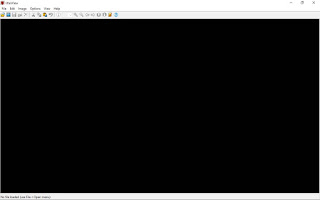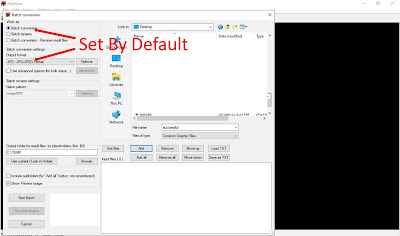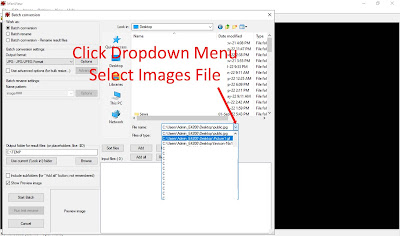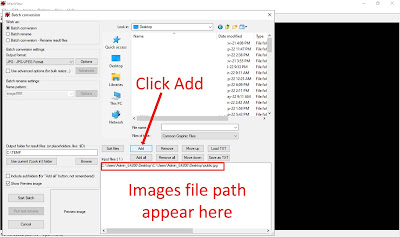IrfanView is a FREEWARE (for non-commercial use) graphic viewer for Windows XP, Vista, 7, 8, 10 and 11.
One of the facilities available on IrfanView is to change the size of the image file in Bytes, heavy images become lighter and easier to upload on the internet to share or load faster on websites. For example, an image with a size of 2.5 Mb is reduced to 200 kb without making any changes to the width and height of the image.
Through experience, IrfanView cannot resize images that are less than 1 MegaByte in size although there is no such statement from IrfanView's official website.
IrfanView can be downloaded from the official IrfanView website, available with option for Windows 32-Bit and 64-Bit.
To start resizing the image, open IrfanView, it should look like in picture 2.
1. Click on 'File' and then Click on 'Batch Conversion/Rename'
2. A 'Batch Conversion' popup box appears, ignore the columns set by default, no need to change anything except want to change image width and height in 'Advance' options.
3. Select image folder. Just follow as shown in the picture 5.
4. Select images file from dropdown menu.
5. Click on ‘Add’
6. Select the output destination folder. The folder that will store the resized image files. Follow the steps as shown in the picture 8
7. Click ‘Start Batch’ to resize image.
8. Image resize done.. In the ‘Batch conversion done’ pop-up box a message is displayed in highlighted blue as shown in the picture 10:
1 files – Error: 0 Warning: 0
Successfully resized the image file..
Learn how to edit video.
The resized image is in the destination folder selected in step 6.
How To: Add Contact Us On Blogspot Use FileZilla Use Canva